In today’s highly competitive e-commerce landscape, the presentation of your products through images and videos plays a crucial role in attracting and engaging customers. Optimizing these visual elements not only enhances user experience but also helps improve your website’s SEO performance and conversion rates. To help you achieve these benefits, we have compiled a list of best practices for optimizing product images and videos, ensuring that your online store stands out and delivers a seamless shopping experience for users.
Optimizing product images and videos is essential for improving user experience, boosting conversion rates, and enhancing SEO performance.
10 Best Practices To Optimize Product Images And Videos
- Choose the right file format: Use appropriate file formats for your images and videos. For images, choose between JPEG, PNG, and WebP. JPEGs are generally more compressed and suitable for photographs, while PNGs are better for images with transparency or text. WebP offers a good balance between compression and quality. For videos, use MP4 or WebM formats, as they are widely supported and offer good compression.
- Optimize file size: Compress images and videos without significantly compromising their quality. Use tools like TinyPNG, ImageOptim, or ShortPixel for images, and HandBrake or Adobe Media Encoder for videos. Aim for the smallest file size with acceptable quality to ensure faster loading times.
- Image resolution: Ensure that your images have an appropriate resolution for their intended use. For example, use high-resolution images for product zoom features but smaller-resolution images for thumbnail previews. Also, consider using responsive images with the “srcset” attribute to serve different image sizes based on the user’s device.
- Video resolution and bitrate: Choose an appropriate video resolution and bitrate for your target audience and devices. Consider providing multiple resolutions and using adaptive bitrate streaming to ensure smooth playback on various devices and network conditions.
- Use descriptive file names: Give your images and videos meaningful file names that describe their content. This can help improve SEO performance and make it easier to locate and manage your files.
- Alt tags and captions: Use alt tags for images and captions for videos to provide a text alternative for users with visual impairments and to improve SEO. Make sure these descriptions are accurate and concise.
- Optimize thumbnails: Create attractive and consistent thumbnail images for your videos. Use a consistent aspect ratio and style to improve user experience and ensure that users can easily identify your content.
- Use a content delivery network (CDN): Distribute your images and videos through a CDN to reduce latency and improve load times for users around the world. CDNs cache your content on servers located in various geographic locations to serve it faster to users closer to those servers.
- Lazy loading: Implement lazy loading for your images and videos so that they only load when users scroll near them. This can significantly improve page load times, especially for pages with many images and videos.
- Test and iterate: Regularly test your images and videos on various devices and network conditions to ensure optimal performance. Use tools like Google PageSpeed Insights, GTmetrix, or WebPageTest to identify potential issues and areas for improvement. Monitor your site’s analytics to see how your optimizations impact user engagement and conversion rates.
Choose The Right File Format

Choosing the right file format is an essential step in optimizing your product images and videos. The correct file format ensures that your visual assets are displayed correctly across different devices and browsers, while also balancing quality and compression for faster loading times.
For Images, Consider The Following File Formats
JPEG
This format is best for photographs and images with a wide range of colors. JPEGs use lossy compression, which reduces file size by discarding some image data. However, this compression can lead to a loss of quality if the image is compressed too much. In most cases, JPEG is suitable for product images, as it offers a good balance between quality and file size.
PNG
This format is ideal for images that require transparency, such as logos, or images with text and sharp lines. PNG uses lossless compression, which means that the image quality remains intact even after compression. However, the file sizes are generally larger than JPEGs. Use PNG when quality and transparency are more important than file size.
WebP
Developed by Google, WebP is a modern image format that offers both lossy and lossless compression. It provides better compression than JPEG and PNG without compromising image quality, resulting in smaller file sizes. WebP is becoming increasingly popular and is supported by most modern browsers. Consider using WebP for your product images, especially if you are looking to improve page load times and overall website performance.
For Videos The Most Widely Used Formats
MP4
MP4 is a popular video format that uses the H.264 codec for video compression. It offers good video quality at relatively low bitrates, making it suitable for online streaming. MP4 is widely supported across different devices and browsers, making it a reliable choice for your product videos.
WebM
Developed by Google, WebM is an open-source video format that uses the VP8 or VP9 codec for video compression. WebM offers efficient compression, resulting in smaller file sizes compared to MP4. However, it may not be supported by all browsers and devices. Consider using WebM as an alternative to MP4, especially if your target audience primarily uses modern browsers and devices.
By selecting the appropriate file formats for your product images and videos, you can ensure compatibility across devices, optimize load times, and maintain the desired quality level.
Optimize File Size

Optimizing file sizes for images and videos is crucial to improving your website’s performance, as smaller files load faster and consume less bandwidth. Compressing your visual assets without significantly compromising their quality can be achieved using various tools and techniques. Here’s how to optimize file sizes for images and videos:
For images:
TinyPNG
This is a user-friendly online tool that allows you to compress JPEG and PNG files. TinyPNG employs smart lossy compression techniques to reduce file size without a noticeable loss in quality. Simply upload your images, and the tool will handle the compression.
ImageOptim
ShortPixel
ShortPixel is an image compression tool that offers both online and plugin-based solutions. It supports lossy and lossless compression for JPEG, PNG, and WebP images. ShortPixel is especially useful for WordPress websites, as it offers a plugin that can automatically optimize images when uploaded to the media library.
For videos:
HandBrake
HandBrake is a free, open-source video transcoder that is available for Windows, macOS, and Linux. It allows you to compress and convert video files using various codecs, including H.264, H.265, and VP9. HandBrake offers granular control over compression settings, enabling you to find the optimal balance between file size and quality.
Adobe Media Encoder
Adobe Media Encoder is a powerful video encoding tool that comes with Adobe Creative Cloud subscriptions. It supports a wide range of video formats and codecs, allowing you to compress and optimize your videos for various platforms and devices. Adobe Media Encoder offers advanced settings for controlling the compression process and integrates seamlessly with other Adobe applications like Premiere Pro and After Effects.
When optimizing file sizes, aim for the smallest possible file size that still maintains acceptable visual quality. This will ensure faster loading times and a better user experience while minimizing the impact on your website’s performance. Remember to test your compressed images and videos across different devices and screen sizes to ensure that the quality remains satisfactory.
Image Resolution

Image resolution is an important factor to consider when optimizing your product images, as it directly impacts the visual quality and user experience. Using the appropriate resolution for different purposes and devices can enhance the overall browsing experience for your visitors. Here are some tips for managing image resolution:
Use High-Resolution Images For Product Zoom Features
When users want to see the finer details of a product, they expect to see high-resolution images that reveal those details. Ensure that you provide high-quality images for product zoom features, typically with a resolution of at least 1200-1600 pixels wide, depending on the product and use case.
Use Smaller Resolution Images For Thumbnail Previews
Thumbnails are smaller representations of the main image, used for previews and navigation. Since these images are smaller in size, they do not require high resolution. Aim for a resolution of around 300-600 pixels wide, depending on the design of your website and the desired thumbnail size.
Implement Responsive Images With The “srcset” Attribute
To serve the best image resolution for different devices and screen sizes, consider using responsive images. The “srcset” attribute in the HTML “img” tag allows you to define multiple image sources with different resolutions. The browser will then automatically choose the most appropriate image based on the user’s device and viewport size.
Use The “sizes” Attribute In Conjunction With “srcset”
To give the browser more information about the intended display size of the images, you can use the “sizes” attribute. This attribute helps the browser determine which image to load from the “srcset” list based on the specified layout size.
By ensuring that your images have the appropriate resolution for their intended use and implementing responsive images, you can provide an optimal browsing experience for your visitors, regardless of their device or screen size.
Video Resolution And Bitrate

Video resolution and bitrate are crucial factors that influence the quality and performance of your product videos. Choosing the right settings can help you deliver a seamless and enjoyable viewing experience for your target audience and devices. Here are some recommendations for managing video resolution and bitrate:
Choose An Appropriate Video Resolution
Video resolution refers to the number of pixels that make up the image. Common resolutions include 720p (1280×720), 1080p (1920×1080), and 4K (3840×2160). Consider your target audience’s devices and the level of detail you want to convey in your videos when selecting a resolution. For most product videos, 720p or 1080p should provide sufficient quality without being too demanding on bandwidth and device capabilities.
Select The Right Bitrate
Bitrate is the amount of data used to encode the video per second, measured in kilobits per second (kbps). A higher bitrate results in better video quality but larger file sizes and increased bandwidth usage. Choose a bitrate that provides a good balance between quality and file size. For example, a 720p video could use a bitrate of 1500-2500 kbps, while a 1080p video might use 3000-5000 kbps.
Provide Multiple Resolutions
To accommodate users with different devices and network conditions, consider offering your product videos in multiple resolutions. This allows users with slower connections or lower-resolution screens to still access your content without being limited by their device or connection speed.
Use Adaptive Bitrate Streaming
Adaptive bitrate streaming is a technique that dynamically adjusts the video resolution and bitrate based on the user’s device and network conditions. This ensures smooth playback and minimizes buffering, as the video quality is automatically adjusted to match the user’s capabilities. Popular adaptive bitrate streaming protocols include HLS (HTTP Live Streaming) and MPEG-DASH (Dynamic Adaptive Streaming over HTTP).
By carefully selecting the appropriate video resolution and bitrate for your product videos and using adaptive bitrate streaming, you can ensure smooth playback and a high-quality viewing experience for your users, regardless of their device or network conditions.
Use Descriptive File Names
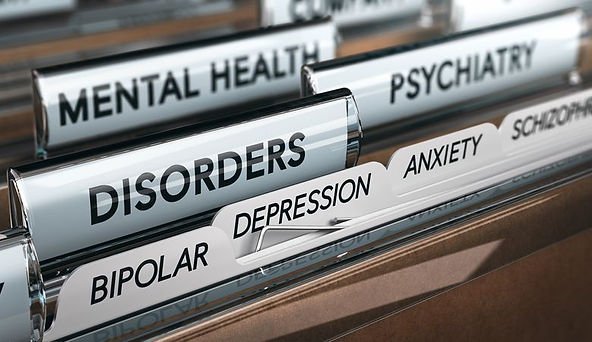
Using descriptive file names for your images and videos is an important aspect of optimizing your visual assets. Descriptive file names not only help with search engine optimization (SEO) but also make it easier to locate, organize, and manage your files. Here are some tips for creating meaningful file names:
Be Descriptive And Accurate
Choose file names that accurately describe the content of the image or video. Use relevant keywords related to the product or subject matter. For example, instead of naming an image “IMG_1234.jpg,” use a more descriptive name like “red-leather-sofa.jpg.”
Use Hyphens To Separate Words
Search engines like Google often consider hyphens as separators between words in a file name, making it easier for them to identify individual keywords. For example, use “stainless-steel-knife-set.jpg” instead of “stainless_steel_knife_set.jpg” or “stainlesssteelknifeset.jpg.”
Keep It Short And Simple
While being descriptive is important, try to keep file names reasonably short and easy to read. Aim for 3-5 words or less, if possible. This makes it easier for users and search engines to understand the content of the file.
Avoid Special Characters And Spaces
Special characters and spaces can cause issues with some systems and browsers, so it’s best to avoid them in file names. Stick to alphanumeric characters (letters and numbers) and hyphens for separating words.
Include Variations And Modifiers
If you have multiple images or videos of the same product with slight variations, use modifiers in the file name to differentiate them. For example, if you have images of a dress in different colors, you could use file names like “blue-maxi-dress.jpg,” “red-maxi-dress.jpg,” and “green-maxi-dress.jpg.”
Maintain A Consistent Naming Convention
Establish a consistent naming convention for your images and videos across your website. This makes it easier to manage your files and helps maintain a professional and organized appearance.
By using descriptive file names for your images and videos, you can improve your website’s SEO performance and make it easier to locate and manage your visual assets. Additionally, this practice contributes to a better user experience, as users can quickly understand the content of your images and videos based on their file names.
Alt Tags And Captions

Alt tags (also known as alt attributes or alt text) for images and captions for videos play a vital role in making your website more accessible and SEO-friendly. These textual descriptions help users with visual impairments understand the content of your visual assets and also provide search engines with valuable information about your images and videos. Here’s how to effectively use alt tags and captions:
Alt Tags For Images
Alt tags are short, descriptive text added to the HTML “img” tag using the “alt” attribute. This text serves as an alternative description of the image for users who cannot see it, such as those using screen readers or with images disabled in their browsers. Alt tags also provide search engines with context about your images, which can help improve your website’s SEO performance.
To Write Effective Alt Tags, Follow These Guidelines:
Be Accurate And Descriptive
Describe the content of the image in a way that conveys its purpose and context.
Keep It Concise
Aim for a length of around 5-15 words, as overly long descriptions can be cumbersome for screen reader users.
Include Relevant Keywords
Incorporate important keywords related to the image content and your website, but avoid keyword stuffing.
Avoid Phrases Like “image of” Or “picture of”
Screen readers already identify the content as an image, so it’s redundant to include such phrases.
Captions for videos
Captions are text versions of the audio content in a video, displayed in sync with the visuals. Captions benefit users who are deaf or hard of hearing, as well as those who may not be able to play the audio in their current environment. Including captions can also contribute to better SEO performance, as search engines can index the text content.
To Create Effective Captions, Consider The Following Tips:
Ensure Accuracy
Make sure the captions accurately represent the spoken content, sound effects, and relevant non-verbal cues in the video.
Use Proper Punctuation And Capitalization
Captions should be easy to read and follow, so pay attention to grammar and formatting.
Time Your Captions Correctly
Captions should appear in sync with the audio, making it easier for users to follow the content.
Use A Captioning Service Or Tool
Many video hosting platforms, like YouTube, provide auto-captioning features or integration with third-party captioning services. Alternatively, you can use captioning tools like Rev or Kapwing to create captions for your videos.
By using alt tags for images and captions for videos, you can make your website more accessible for users with visual or hearing impairments, while also improving your SEO performance. Remember to keep your descriptions accurate, concise, and relevant to provide the best possible user experience.
Optimize Thumbnails

Optimizing thumbnails for your videos is an essential part of presenting your content attractively and professionally. Thumbnails act as the first impression of your video, helping users decide whether to click and watch. By creating visually appealing and consistent thumbnails, you can improve user experience and increase engagement with your content. Here are some tips for optimizing your video thumbnails:
Use High-Quality Images
Choose images that are sharp, well-lit, and visually appealing. High-quality images are more likely to grab users’ attention and encourage them to click on your video.
Maintain A Consistent Aspect Ratio
To ensure that your thumbnails look uniform and professional across your website or video hosting platform, maintain a consistent aspect ratio for all thumbnail images. The most common aspect ratio for video thumbnails is 16:9, which works well on most devices and screen sizes.
Include Relevant Visuals
Select images that accurately represent the content of your video and provide users with a clear idea of what to expect. You can use a still frame from the video or create a custom image that highlights the main subject or theme.
Use Text Overlays Sparingly And Effectively
If you choose to include text in your thumbnails, ensure that it is clear, concise, and easy to read. Choose a legible font and use contrasting colors to make the text stand out. Avoid using too much text, as it can make the thumbnail appear cluttered and difficult to read, especially on smaller screens.
Maintain A Consistent Style
Develop a consistent style for your thumbnails that reflect your brand identity and the type of content you produce. This can include using a specific color scheme, font, or visual elements that make your thumbnails instantly recognizable to your audience.
Test And Optimize
Regularly review the performance of your thumbnails by monitoring user engagement metrics like click-through rates (CTR) and watch time. Experiment with different thumbnail designs and make adjustments based on the data to optimize performance.
By creating attractive and consistent thumbnail images for your videos, you can improve user experience and increase the likelihood that users will engage with your content. Remember to use high-quality images, maintain a consistent aspect ratio and style, and test your thumbnails to optimize their performance.
Use A Content Delivery Network (CDN)

Benefits and best practices for using a CDN:
Faster Load Times
By serving your content from a server closer to the user, CDNs can significantly reduce latency and improve the load times of your images and videos. This results in a better user experience, which can lead to increased engagement, lower bounce rates, and higher conversion rates.
Improved Reliability And Uptime
CDNs distribute your content across multiple servers, reducing the risk of downtime due to server failures or traffic spikes. This ensures that your images and videos remain accessible and load quickly, even during periods of high traffic.
Better Global Reach
If your website has visitors from around the world, using a CDN can help ensure a consistent and fast-loading experience for all users, regardless of their location.
Enhanced Security
Many CDNs offer built-in security features, such as DDoS protection and SSL/TLS encryption, to help protect your content and keep your website secure.
To make the most of a CDN for your images and videos, consider the following best practices
Choose A Reputable CDN Provider
There are several CDN providers available, such as Cloudflare, Amazon CloudFront, and Akamai. Evaluate their features, pricing, and performance to select the one that best meets your needs.
Optimize Your Content Before Uploading
Before uploading your images and videos to the CDN, ensure that they are optimized in terms of file size, format, and resolution. This will help to further reduce load times and bandwidth usage.
Configure Caching Settings
CDNs allow you to configure cache settings, such as cache duration and cache-control headers, to determine how long your content remains cached on the servers. Adjust these settings based on the frequency of content updates and the desired balance between performance and freshness.
Monitor And Analyze Performance
Use the analytics tools provided by your CDN to monitor the performance of your content delivery. Regularly analyze the data to identify areas for improvement and make necessary adjustments to optimize your CDN usage.
By distributing your images and videos through a CDN, you can significantly improve the performance and reliability of your website for users around the world, leading to a better overall user experience.
Lazy Loading

Lazy loading is a technique that defers the loading of non-critical or off-screen images and videos until the user scrolls near them. This can significantly improve page load times and reduce the initial bandwidth usage, particularly for pages with a large number of images or videos. Here’s how to implement lazy loading and the benefits it provides:
Benefits of Lazy Loading
Improved Page Load Times
By only loading the images and videos that are visible on the screen or near the user’s viewport, you can greatly reduce the initial loading time of your web pages.
Reduced Bandwidth Usage
Lazy loading helps conserve bandwidth by only loading the content that the user views. This is particularly beneficial for users on slow or metered internet connections.
Enhanced User Experience
Faster page load times and reduced data usage contribute to a better overall user experience, potentially leading to increased user engagement and lower bounce rates.
Implementing Lazy Loading
Use JavaScript Libraries Or Plugins
There are several JavaScript libraries and plugins available that can help you implement lazy loadings, such as Intersection Observer API, lozad.js, and lazy sizes. These tools typically work by monitoring the user’s scroll position and loading images or videos when they come into view.
Use Native HTML Attributes
In modern web browsers, you can use the native “loading” attribute for the “img” and “iframe” tags to enable lazy loading without the need for external libraries or plugins. Simply add the “loading” attribute with the value “lazy” to your “img” or “iframe” tags.
Consider Fallbacks For Older Browsers
Since the native “loading” attribute is not supported in all browsers, it’s essential to have a fallback solution in place for older browsers. You can use JavaScript libraries or plugins mentioned earlier or use polyfills like loading-attribute-polyfill to ensure compatibility across different browsers.
Test And Optimize
After implementing lazy loading, test your website on various devices and browsers to ensure the images and videos are loading correctly. Monitor your site’s performance metrics, such as page load times and user engagement, to assess the impact of lazy loading on your website.
By implementing lazy loading for your images and videos, you can significantly improve page load times and enhance the user experience, particularly on pages with a large number of visual assets. Make sure to test and optimize your implementation to ensure compatibility and effectiveness across different devices and browsers.
Test And Iterate

Testing and iterating your images and videos is crucial for maintaining optimal performance and ensuring a great user experience across various devices and network conditions. Regularly monitoring your site’s performance and analyzing its impact on user engagement and conversion rates can help you identify potential issues and areas for improvement. Here’s how to test and iterate your visual assets effectively:
Use Performance Analysis Tools
Tools like Google PageSpeed Insights, GTmetrix, and WebPageTest can help you evaluate the performance of your images and videos and identify issues that may be affecting your site’s load times. These tools provide insights into areas like image optimization, caching, and server response times, which can help you make informed decisions about where to focus your efforts.
Test On Various Devices And Browsers
Since your users may access your website from a range of devices (desktops, laptops, smartphones, tablets) and browsers (Chrome, Firefox, Safari, Edge), it’s essential to test your images and videos across different platforms to ensure consistent performance and user experience.
Test Under Different Network Conditions
Test your website’s performance under various network conditions, including slow or unstable connections, to ensure that your images and videos load quickly and smoothly for all users. You can use tools like Chrome DevTools or WebPageTest to simulate different network speeds and conditions during testing.
Monitor User Engagement And Conversion Rates
Keep a close eye on your site’s analytics to evaluate how your optimizations impact user engagement (time spent on the site, bounce rates) and conversion rates (sales, sign-ups). This data can help you determine which optimizations are most effective and guide your ongoing efforts.
Iterate And Optimize
Based on the insights gained from your testing and analytics, make adjustments to your images and videos to further improve their performance. This may involve compressing file sizes, changing file formats, adjusting resolutions, or modifying other factors. Continuously monitor the results of your changes to ensure ongoing improvement.
By regularly testing and iterating your images and videos, you can ensure optimal performance and a great user experience for your website visitors. Using performance analysis tools and monitoring your site’s analytics can help you identify issues and make data-driven decisions about where to focus your optimization efforts. Keep in mind that website optimization is an ongoing process, and it’s essential to stay updated with best practices and new technologies to maintain a high-performing website.
In conclusion, optimizing product images and videos is an essential aspect of creating a successful e-commerce website. By following the best practices outlined above, you can provide your users with a visually appealing and seamless experience that keeps them engaged and encourages them to make purchases. Furthermore, these optimizations will also contribute to better SEO performance, resulting in increased visibility and organic traffic to your online store. Keep testing and iterating your optimizations to stay ahead of the competition and ensure continued growth and success for your e-commerce business. You can join our coaching program for more updates on e-commerce.

