To make the most of your Google Shopping campaigns, it’s important to monitor their performance and make adjustments as needed. You’ll want to keep an eye on metrics like click-through rate (CTR), cost per click (CPC), and conversion rate to see how your ads are performing. By appearing in Google Shopping search results, you’ll also be able to showcase your products’ images, pricing, and other details, which can help increase click-through rates and ultimately drive more sales.
As an e-commerce business owner, you’re always looking for new ways to drive traffic to your site and increase sales. One powerful tool you may want to consider is Google Shopping. Google Shopping is a service provided by Google that allows users to search for and compare products from different retailers. In this post, we’ll explore how you can use Google Shopping to drive sales on your e-commerce site.
Google Shopping is a valuable tool for e-commerce businesses because it offers several benefits, including increased visibility, higher click-through rates, and more qualified leads. When you list your products on Google Shopping, you’ll be able to reach a larger audience of potential customers who are actively searching for products like yours. By appearing in Google Shopping search results, you’ll also be able to showcase your products’ images, pricing, and other details, which can help increase click-through rates and ultimately drive more sales.
To get started with Google Shopping, you’ll need to set up a Google Merchant Center account. This is where you’ll manage your product data and feeds, which will be used to populate your Google Shopping listings. To set up a Merchant Center account, you’ll need to provide some basic information about your business and link your e-commerce site to your account. Google provides step-by-step instructions for this process, and you can also find tutorials and videos online to help guide you.
Once you’ve set up your Merchant Center account, you’ll need to create a product feed that meets Google’s requirements. This feed will contain information about your products, including titles, descriptions, images, pricing, and other details. You’ll need to make sure that your product feed meets Google’s guidelines for accuracy, completeness, and relevance and that it’s formatted correctly. Some tips for optimizing your product feed include using high-quality images, writing clear and concise product descriptions, and including relevant keywords and product attributes.
Once you’ve set up your product feed, you can create Google Shopping campaigns using the Google Ads platform. There are several types of campaigns available, including standard, smart, and local campaigns. Standard campaigns allow you to set bids and target specific audiences based on demographics, interests, and behavior. Smart campaigns use machine learning to automate bidding and targeting, while local campaigns are designed to help you promote your physical store locations. When creating your campaigns, you’ll need to set your budget, choose your targeting options, and create your ads. You can also use Google’s ad testing and optimization tools to improve your campaign performance over time.
One of the benefits of Google Shopping campaigns is that they allow you to showcase your products in a visually appealing and informative way. When someone searches for a product on Google, they’ll see a list of results that includes images, prices, and other details. This makes it easy for users to compare products from different retailers and make an informed purchasing decision. By appearing in these search results, you’ll be able to increase your visibility and attract more potential customers to your site.
To make the most of your Google Shopping campaigns, it’s important to monitor their performance and make adjustments as needed. You’ll want to keep an eye on metrics like click-through rate (CTR), cost per click (CPC), and conversion rate to see how your ads are performing. If you notice that certain products or campaigns aren’t performing as well as others, you can adjust your bids, targeting, or ad content to improve their performance. You can also use Google’s analytics tools to gain insights into your customers’ behavior and preferences, which can help you optimize your campaigns even further.
Another benefit of Google Shopping is that it allows you to target specific audiences based on their interests and behavior. For example, you can create a campaign that targets users who have previously visited your website or have added items to their cart but haven’t yet completed a purchase. By targeting these users with relevant ads and offers, you can increase the likelihood that they’ll return to your site and complete their purchase.
One way to optimize your Google Shopping campaigns is to use negative keywords. Negative keywords are words or phrases that you don’t want your ads to appear for. For example, if you sell high-end luxury products, you might want to exclude keywords like “discount” or “cheap” to avoid attracting users who are looking for lower-priced items. By using negative keywords, you can improve the relevancy of your ads and reduce wasted ad spend.
Ad scheduling allows you to specify when your ads should be displayed, based on factors like the time of day or day of the week. For example, if you know that your target audience is most active on weekends, you might want to schedule your ads to appear more frequently on Saturdays and Sundays. By using ad scheduling, you can ensure that your ads are reaching your target audience at the most effective times.
In optimizing your campaigns, it’s important to test and refine your ads and landing pages continually. By testing different ad formats, messaging, and visuals, you can determine what works best for your target audience and adjust your campaigns accordingly. You can also use A/B testing to compare the performance of different landing pages or product pages and make improvements based on the results.
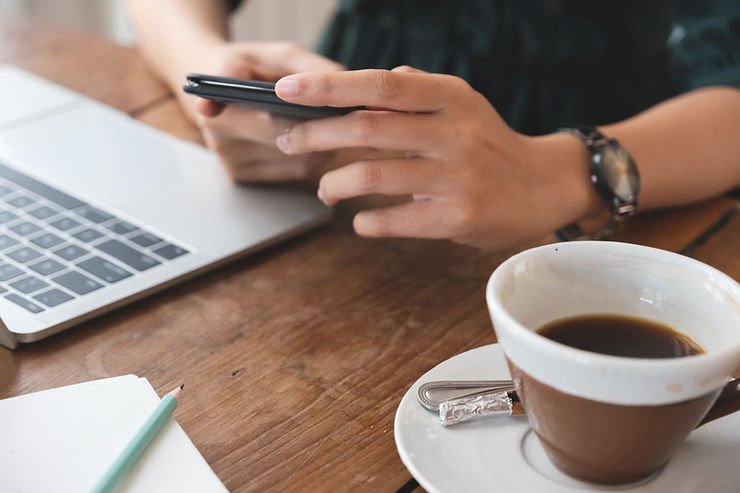
Finally, it’s important to measure the ROI of your Google Shopping campaigns to ensure that they’re generating a positive return on investment. You’ll want to calculate your cost per conversion and compare it to your average order value to determine whether your campaigns are profitable. If you find that your campaigns aren’t generating a positive ROI, you may need to adjust your targeting, bids, or ad content to improve their performance.
Google Shopping is a powerful tool that can help e-commerce businesses drive sales and reach a wider audience of potential customers. By setting up a Merchant Center account, creating a product feed, and creating Google Shopping campaigns, you can showcase your products on Google and increase your visibility and click-through rates. By monitoring and optimizing your campaigns, you can improve their performance over time and drive even more sales. If you haven’t yet explored Google Shopping as a marketing channel, now is the time to do so. With the right strategy and execution, Google Shopping can be a highly effective way to drive traffic and sales to your e-commerce site.
Creating A Google Merchant Center Account
One of the first steps to setting up a successful Google Shopping campaign is to create a Google Merchant Center account. Google Merchant Center is a platform that allows businesses to upload their product data and create listings that will appear on Google Shopping. By creating a Merchant Center account, you’ll be able to manage your product data and feeds, track your campaign performance, and gain insights into your customers’ behavior. To set up a Google Merchant Center account, follow these steps:
Step 1: Sign in to Google Merchant Center
If you don’t already have a Google Merchant Center account, you’ll need to sign up for one. To do this, go to the Google Merchant Center homepage and click the “Get Started” button.
Step 2: Choose Your Business Type
The next step is to choose your business type. Google Merchant Center supports a variety of business types, including retailers, manufacturers, and distributors. Choose the option that best describes your business.
Step 3: Add Your Business Information
Once you’ve chosen your business type, you’ll need to add some basic information about your business, including your business name, website URL, and country of sale. You’ll also need to select the language you want to use for your account.
Step 4: Verify Your Website
To link your Merchant Center account to your e-commerce site, you’ll need to verify your website. There are several ways to do this, including adding a meta tag to your site’s HTML code, uploading an HTML file to your site’s root directory, or using Google Analytics to verify your site. Choose the option that works best for you and follow the instructions provided by Google.
Step 5: Set Up Your Tax and Shipping Settings
Next, you’ll need to set up your tax and shipping settings. This will ensure that your product prices and shipping costs are accurate when they appear on Google Shopping. You can set up tax and shipping settings for specific countries and regions, and you can also choose to use a flat rate or a carrier-calculated rate for shipping.
Step 6: Create Your Product Feed
The final step in setting up your Merchant Center account is to create your product feed. This feed is a file that contains information about your products, including titles, descriptions, images, pricing, and other details. You can create your product feed manually or use a tool like Google Sheets or a third-party app to automate the process.
When creating your product feed, make sure to follow Google’s guidelines for accuracy, completeness, and relevance. This includes using high-quality images, writing clear and concise product descriptions, and including relevant keywords and product attributes. You’ll also need to make sure that your product feed is formatted correctly and that it meets Google’s requirements. Once you’ve created your product feed, you’ll need to upload it to your Merchant Center account. You can do this manually or use a tool like the Google Content API or the Google Sheets add-on to automate the process. Once your product feed is uploaded, you’ll be able to see your products listed in your Merchant Center account.
Creating your product feed, you can also use the Merchant Center platform to manage your product data and feeds. This includes adding new products, updating existing products, and deleting products that are no longer available. You can also use the platform to track your campaign performance, view analytics and reports, and troubleshoot any issues with your product data.
Setting up a Google Merchant Center account is an essential step in creating a successful Google Shopping campaign. By following the steps outlined above, you’ll be able to create a Merchant Center account, link it to your e-commerce site, and upload your product data and feeds. Once your product listings are live on Google Shopping, you’ll be able to reach a wider audience of potential customers who are actively searching for products like yours.
To make the most of your Merchant Center account, it’s important to optimize your product feed and stay up to date with Google’s guidelines and requirements. This includes using high-quality images, writing clear and concise product descriptions, and including relevant keywords and product attributes. You should also make sure that your product feed is formatted correctly and that it meets Google’s requirements for accuracy, completeness, and relevance. In addition to optimizing your product feed, you can also use Merchant Center to manage your product data and feeds, track your campaign performance, and gain insights into your customers’ behavior. By monitoring your campaign performance and making adjustments as needed, you can improve the effectiveness of your Google Shopping campaigns and drive more traffic and sales to your e-commerce site.
Setting up a Google Merchant Center account is a crucial step in creating a successful Google Shopping campaign. By following the steps outlined above, you can create a Merchant Center account, link it to your e-commerce site, and upload your product data and feeds. With a well-optimized product feed and a solid understanding of your target audience, you can create a successful Google Shopping campaign that helps you achieve your e-commerce goals.
Creating A Product Feed

Creating a product feed is a crucial step in setting up a Google Shopping campaign. A product feed is a file that contains information about your products, including titles, descriptions, images, pricing, and other details.
Step 1: Choose Your Product Feed Format
The first step in creating a product feed is to choose your product feed format. Google supports several different formats, including XML, TXT, and CSV. The most common format is XML, which is a structured data format that allows you to include all of the necessary information about your products in a single file.
Step 2: Collect Your Product Data
Once you’ve chosen your product feed format, you’ll need to collect your product data. This includes information like your product titles, descriptions, images, pricing, and other details. You can collect this data manually or use a tool like a product information management (PIM) system to automate the process. When collecting your product data, make sure to include all of the required fields, including the product ID, title, description, image link, and price. You’ll also want to include any relevant product attributes, such as color, size, and material. Be as detailed and descriptive as possible, as this will help your products appear more prominently in Google Shopping search results.
Step 3: Format Your Product Feed
Once you’ve collected your product data, you’ll need to format your product feed according to Google’s requirements. This includes structuring your data in a way that Google can understand and ensure that all of the required fields are included. When formatting your product feed, make sure to follow Google’s guidelines for accuracy, completeness, and relevance. This includes using high-quality images, writing clear and concise product descriptions, and including relevant keywords and product attributes. You’ll also need to make sure that your product feed is formatted correctly and that it meets Google’s requirements.
Step 4: Validate Your Product Feed
Before uploading your product feed to Google Merchant Center, it’s important to validate your feed to ensure that it meets Google’s requirements. You can do this by using a tool like the Google Merchant Center Feed Rules or the Google Merchant Center Diagnostics tool. These tools will check your product feed for errors or issues and provide suggestions for how to fix them.
Step 5: Upload Your Product Feed
Once you’ve validated your product feed, you can upload it to Google Merchant Center. You can do this manually or use a tool like the Google Content API or the Google Sheets add-on to automate the process. When uploading your product feed, make sure to follow Google’s guidelines for accuracy, completeness, and relevance. This includes making sure that your product data is up-to-date and accurate, and that all of the required fields are included. You’ll also want to make sure that your product images are high-quality and that they meet Google’s requirements for size and format.
Step 6: Monitor and Update your Product Feed
After you’ve uploaded your product feed to Google Merchant Center, it’s important to monitor and update your feed on a regular basis. This includes adding new products, updating existing products, and deleting products that are no longer available. By keeping your product feed up-to-date, you can ensure that your product listings are accurate and relevant, which can help improve the performance of your Google Shopping campaigns. Creating a product feed is an essential step in setting up a successful Google Shopping campaign. By collecting your product data, formatting your product feed, validating your feed, uploading it to Google Merchant Center, and monitoring and updating your feed on a regular basis, you can create a product feed that meets Google’s requirements and helps you maximize the effectiveness of your Google Shopping campaigns.
To make the most of your product feed, it’s important to optimize your product data and images for Google Shopping. This includes using high-quality images, writing clear and concise product descriptions, and including relevant keywords and product attributes. You should also make sure that your product feed is formatted correctly and that it meets Google’s requirements for accuracy, completeness, and relevance.
Optimizing your product feed, you can also use Google Merchant Center to manage your product data and feeds, track your campaign performance, and gain insights into your customers’ behavior. By monitoring your campaign performance and making adjustments as needed, you can improve the effectiveness of your Google Shopping campaigns and drive more traffic and sales to your e-commerce site.
To ensure the best possible performance for your product feed, it’s also a good idea to stay up-to-date with Google’s guidelines and requirements. Google regularly updates its guidelines and policies for product data and feeds, so it’s important to stay informed and make changes to your feed as needed. You can also use Google’s Merchant Center Diagnostics tool to identify and fix any issues with your product feed.
By following the steps outlined above, you can create a product feed that meets Google’s requirements and helps you maximize the effectiveness of your Google Shopping campaigns. With a well-optimized product feed and a solid understanding of your target audience, you can create a successful Google Shopping campaign that helps you achieve your e-commerce goals.
Google Shopping Campaigns
Creating Google Shopping campaigns is an essential step in leveraging the power of Google Shopping to drive traffic and sales to your e-commerce site. In this article, we’ll explore how to create Google Shopping campaigns that target the right audience, showcase your products effectively, and maximize your return on investment.
Step 1: Set Your Campaign Goals
Before creating your Google Shopping campaign, it’s important to set your campaign goals. This will help you determine your budget, bidding strategy, and targeting options. Your campaign goals might include increasing website traffic, generating leads, or driving sales. Depending on your goals, you’ll want to adjust your budget, bids, and targeting options accordingly.
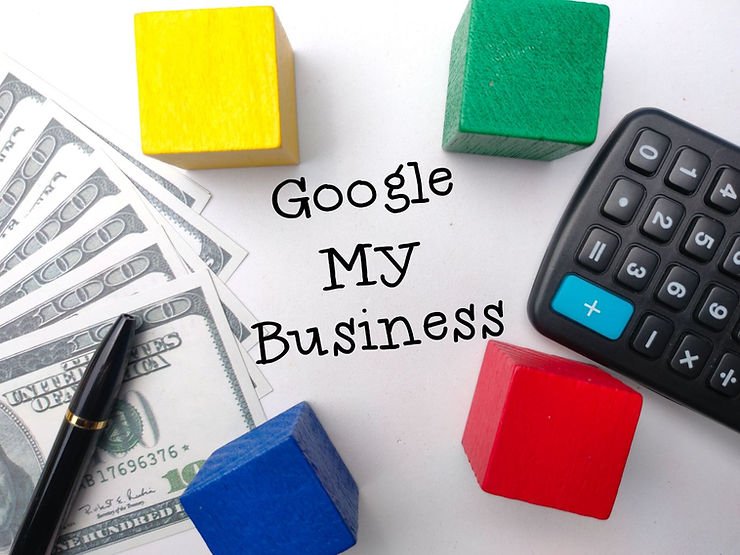
Step 2: Choose Your Campaign Type
Google offers several different campaign types for Google Shopping, including standard shopping campaigns, smart shopping campaigns, and local inventory ads. Each campaign type has its own benefits and limitations, so it’s important to choose the one that best aligns with your campaign goals. Standard shopping campaigns allow you to create shopping ads that appear on Google Shopping and other Google properties. Smart shopping campaigns use machine learning to optimize your campaigns for the best possible performance. Local inventory ads allow you to showcase your in-store inventory to nearby shoppers.
Step 3: Set Your Budget And Bidding Strategy
Once you’ve chosen your campaign type, you’ll need to set your budget and bidding strategy. Your budget will determine how much you’re willing to spend on your campaign, while your bidding strategy will determine how you want to bid on your ads. Google offers several different bidding strategies for Google Shopping campaigns, including manual CPC bidding, enhanced CPC bidding, and target ROAS bidding. Each bidding strategy has its own benefits and limitations, so it’s important to choose the one that best aligns with your campaign goals.
Step 4: Create Your Ad Groups
The next step in creating your Google Shopping campaign is to create your ad groups. Ad groups allow you to organize your products into different categories and target them with specific bids and targeting options. When creating your ad groups, make sure to group your products in a way that makes sense for your business and your target audience. For example, you might want to create ad groups based on product categories, price ranges, or brands.
Step 5: Optimize Your Product Listings
Once you’ve created your ad groups, it’s important to optimize your product listings to maximize their effectiveness. This includes using high-quality images, writing clear and concise product descriptions, and including relevant keywords and product attributes. You’ll also want to make sure that your product listings are up-to-date and accurate, and that they meet Google’s requirements for accuracy, completeness, and relevance. By optimizing your product listings, you can increase the visibility and click-through rates of your ads, which can help drive more traffic and sales to your e-commerce site.
Step 6: Monitor And Adjust Your Campaigns
After you’ve launched your Google Shopping campaign, it’s important to monitor and adjust your campaigns on a regular basis. This includes tracking your campaign performance, adjusting your bids and targeting options as needed, and testing different ad formats and messaging. By monitoring your campaign performance and making adjustments as needed, you can improve the effectiveness of your Google Shopping campaigns and drive more traffic and sales to your e-commerce site. You can also use Google Analytics to gain insights into your customers’ behavior and adjust your campaigns accordingly. Creating Google Shopping campaigns is an essential step in leveraging the power of Google Shopping to drive traffic and sales to your e-commerce site. By setting your campaign goals, choosing your campaign type, setting your budget and bidding strategy, creating your ad groups, optimizing your product listings, and monitoring and adjusting your campaigns, you can create a successful Google Shopping campaign that helps you achieve your e-commerce goals.
To make the most of your Google Shopping campaigns, it’s important to stay up-to-date with Google’s guidelines and requirements. Google regularly updates its policies for product data and feeds, ad formats, and other aspects of Google Shopping, so it’s important to stay informed and make changes to your campaigns as needed.
You can also use Google’s tools and features to optimize your Google Shopping campaigns and improve their performance. This includes using Google Analytics to gain insights into your customers’ behavior, testing different ad formats and messaging, and using Google’s automated bidding and targeting options to improve your campaigns’ performance.
In addition, you should regularly monitor your campaign performance and make adjustments as needed. This includes tracking your click-through rates, conversion rates, and return on investment, and adjusting your bids and targeting options accordingly. By monitoring your campaigns and making adjustments as needed, you can ensure that your Google Shopping campaigns are as effective as possible.
In conclusion, creating Google Shopping campaigns is a crucial step in driving traffic and sales to your e-commerce site. By following the steps outlined above and staying up-to-date with Google’s guidelines and requirements, you can create successful Google Shopping campaigns that help you achieve your e-commerce goals. With a well-optimized campaign and a solid understanding of your target audience, you can maximize the effectiveness of your Google Shopping campaigns and drive more traffic and sales to your e-commerce site.
Monitoring and Optimizing Your Google Shopping
Monitoring and optimizing your Google Shopping campaigns is an essential part of achieving your e-commerce goals. In this article, we’ll explore how to monitor and optimize your campaigns to improve their performance and drive more traffic and sales to your e-commerce site.
Step 1: Set Up Conversion Tracking
The first step in monitoring and optimizing your Google Shopping campaigns is to set up conversion tracking. Conversion tracking allows you to track the actions that users take on your website after clicking on your ads, such as making a purchase, filling out a form, or subscribing to your newsletter. By tracking your conversions, you can gain insights into your campaign performance and make adjustments as needed. For example, if you notice that certain products or ad groups are generating more conversions than others, you can adjust your bids and targeting options to maximize their performance.
Step 2: Monitor Your Key Performance Indicators (KPIs)
Once you’ve set up conversion tracking, it’s important to monitor your key performance indicators (KPIs) on a regular basis. KPIs are metrics that indicate the performance of your campaigns, such as click-through rates, conversion rates, and return on investment. By monitoring your KPIs, you can gain insights into your campaign performance and make adjustments as needed. For example, if you notice that your click-through rates are low, you can adjust your ad formats and messaging to make them more compelling.
Step 3: Adjust Your Bids And Targeting Options
After monitoring your KPIs, it’s important to adjust your bids and targeting options as needed. Bids determine how much you’re willing to pay for clicks on your ads, while targeting options determine who sees your ads and when.

By adjusting your bids and targeting options, you can improve the performance of your campaigns and drive more traffic and sales to your e-commerce site. For example, if you notice that certain products or ad groups are generating more conversions than others, you can increase your bids and target them more aggressively.
Step 4: Test Different Ad Formats And Messaging
It’s important to test different ad formats and messaging to see what resonates with your target audience. This includes testing different ad formats, such as single image ads and carousel ads, and testing different messaging, such as promotional offers and calls to action.
By testing different ad formats and messaging, you can identify what works best for your target audience and adjust your campaigns accordingly. This can help improve the performance of your campaigns and drive more traffic and sales to your e-commerce site.
Step 5: Use Automated Bidding And Targeting Options
Google offers several automated bidding and targeting options that can help improve the performance of your campaigns. These options use machine learning to optimize your campaigns for the best possible performance, based on your campaign goals and budget. Automated bidding and targeting options can help you save time and improve the effectiveness of your campaigns. For example, if you’re looking to maximize your return on investment, you can use Google’s target ROAS (return on ad spend) bidding strategy to automatically adjust your bids based on the value of the conversions that your ads generate.
Step 6: Monitor Your Competitors
Finally, it’s important to monitor your competitors and adjust your campaigns accordingly. This includes monitoring your competitors’ ad formats and messaging, as well as their pricing and promotions. You can identify areas where you can differentiate yourself and stand out from the competition. This can help you improve the performance of your campaigns and drive more traffic and sales to your e-commerce site.
Monitoring and optimizing your Google Shopping campaigns is an essential part of achieving your e-commerce goals. By setting up conversion tracking, monitoring your KPIs, adjusting your bids and targeting options, testing different ad formats and messaging, using automated bidding and targeting options, and monitoring your competitors, you can create successful Google Shopping campaigns that drive more traffic and sales to your e-commerce site. To make the most of your Google Shopping campaigns, it’s important to stay up-to-date with Google’s guidelines and requirements. Google regularly updates its policies for product data and feeds, ad formats, and other aspects of Google Shopping, so it’s important to stay informed and make changes to your campaigns as needed.
You can also use Google’s tools and features to optimize your Google Shopping campaigns and improve their performance. This includes using Google Analytics to gain insights into your customers’ behavior, testing different ad formats and messaging, and using Google’s automated bidding and targeting options to improve your campaigns’ performance.
This includes tracking your click-through rates, conversion rates, and return on investment, and adjusting your bids and targeting options accordingly. By monitoring your campaigns and making adjustments as needed, you can ensure that your Google Shopping campaigns are as effective as possible.
Monitoring and optimizing your Google Shopping campaigns is an ongoing process that requires attention to detail and a solid understanding of your target audience. By following the steps outlined above and staying up-to-date with Google’s guidelines and requirements, you can create successful Google Shopping campaigns that help you achieve your e-commerce goals. With a well-optimized campaign and a solid understanding of your target audience, you can maximize the effectiveness of your Google Shopping campaigns and drive more traffic and sales to your e-commerce site. Also available for your to read, is “Stop Hustling and Start Building Your Brand”.

